Adding a border to your front page design can help make it look more polished and professional. You can choose a border that reflects the topic of your project, or use a simple border in a neutral color.
Border Front Page Design For Project [Free MS Word Template Download]

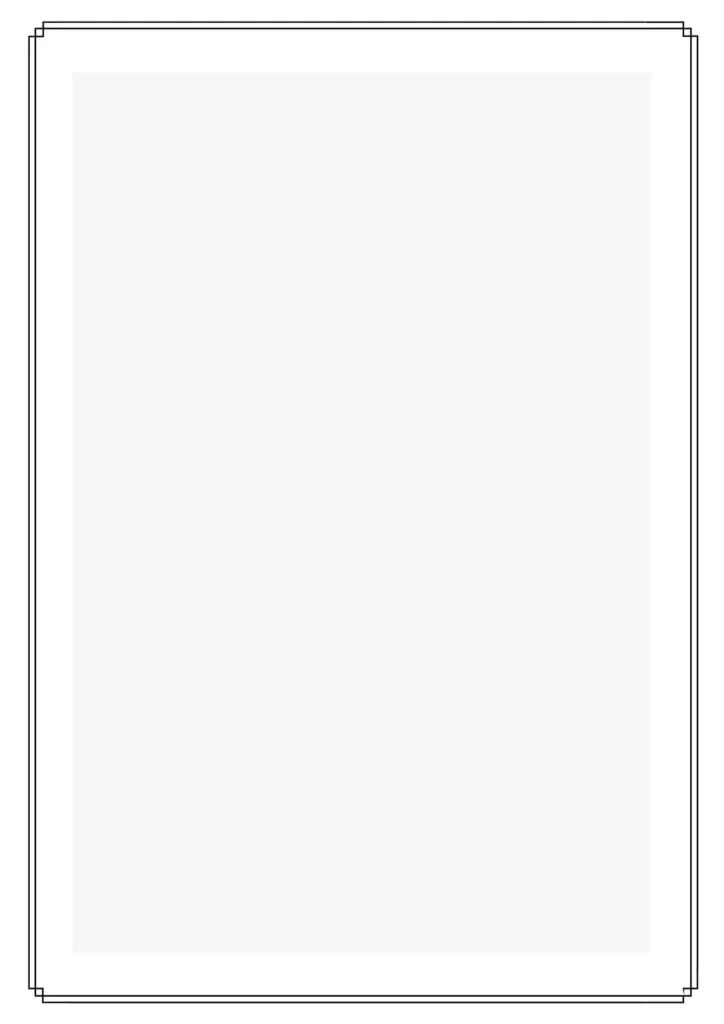
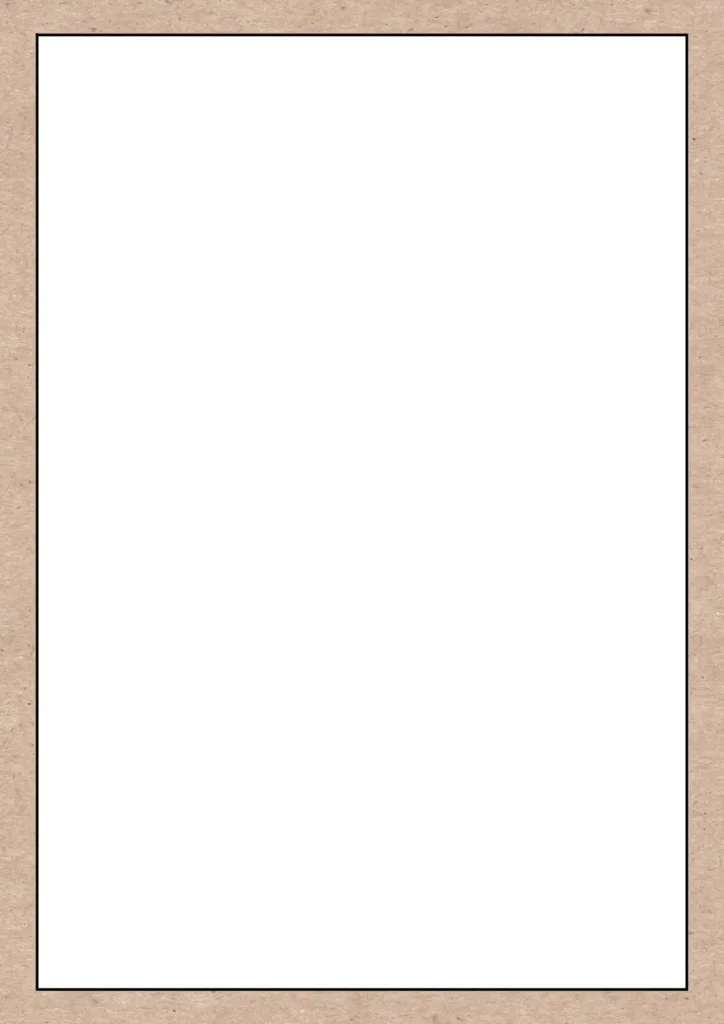
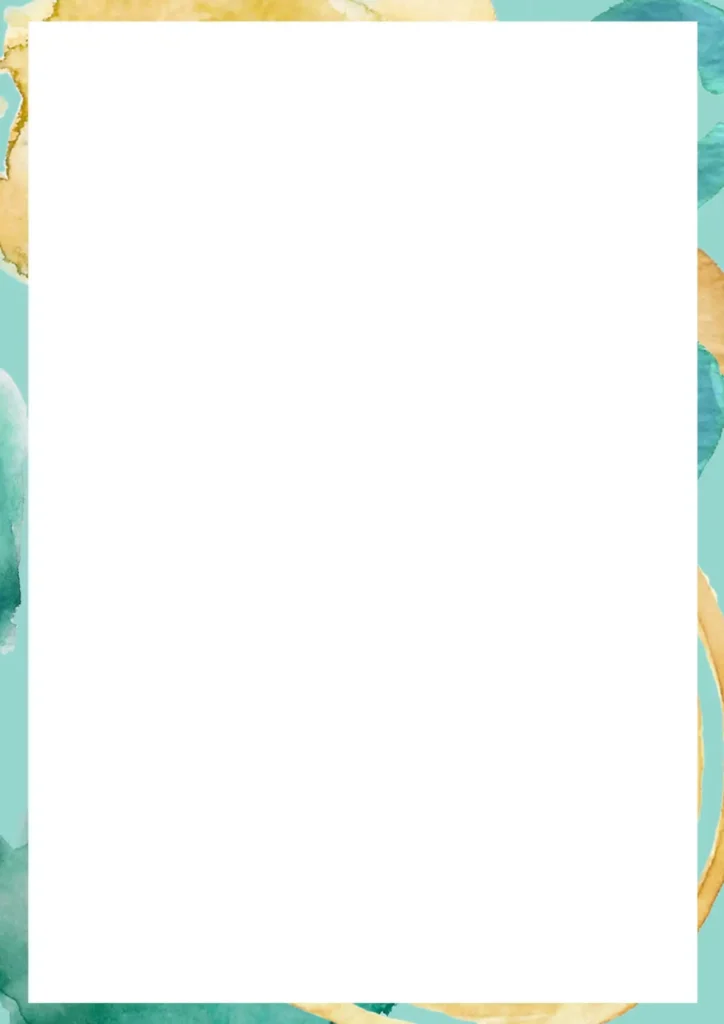
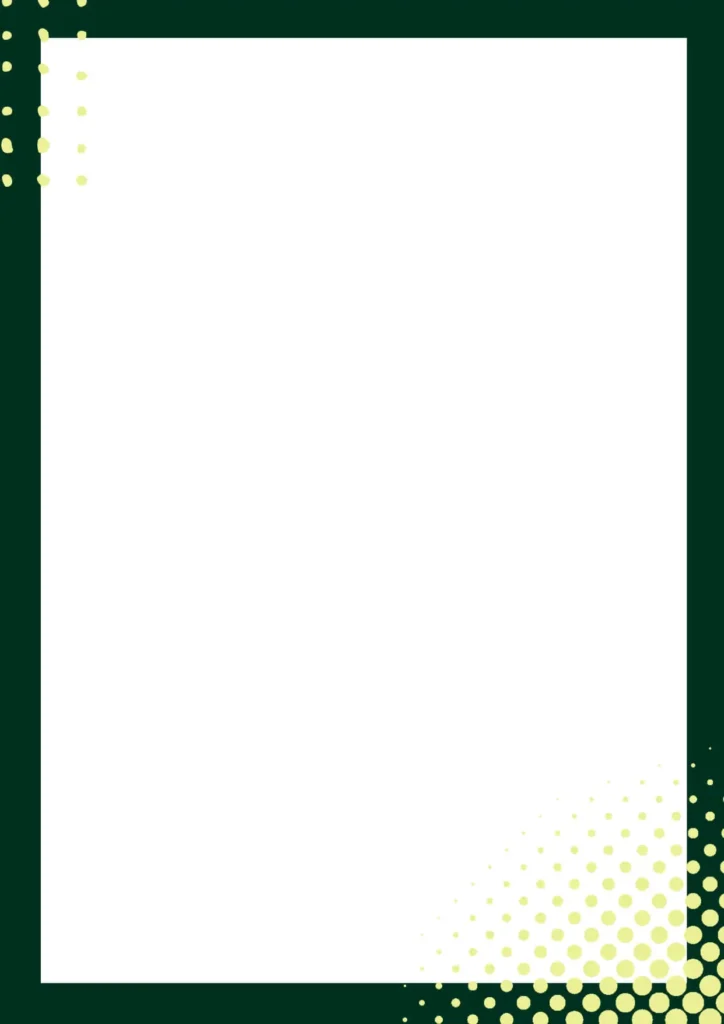
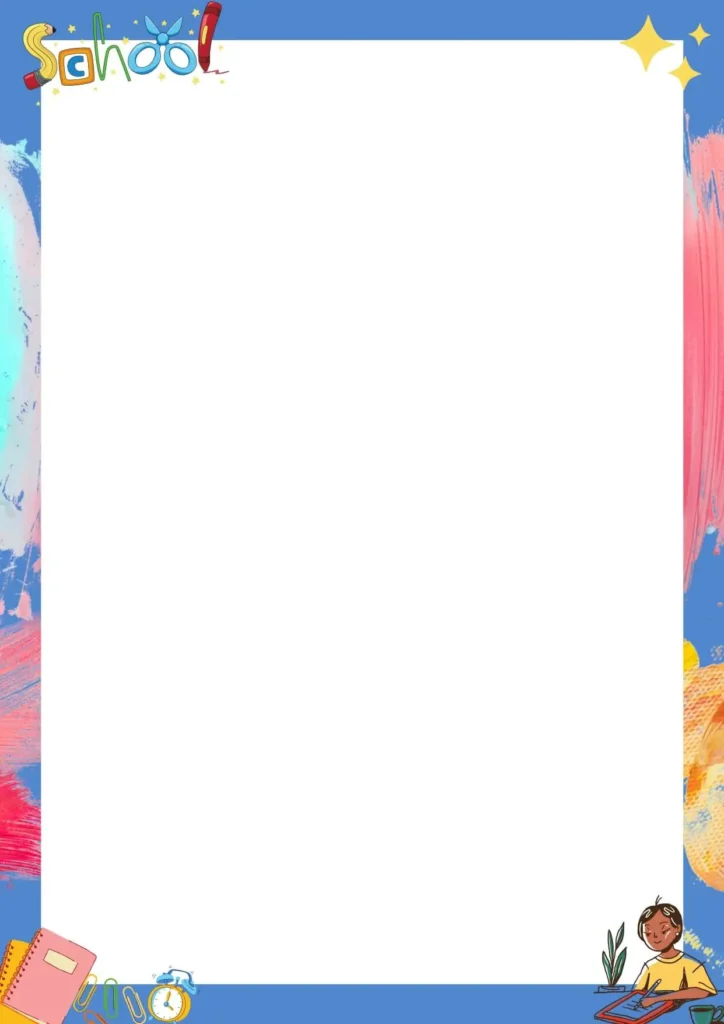
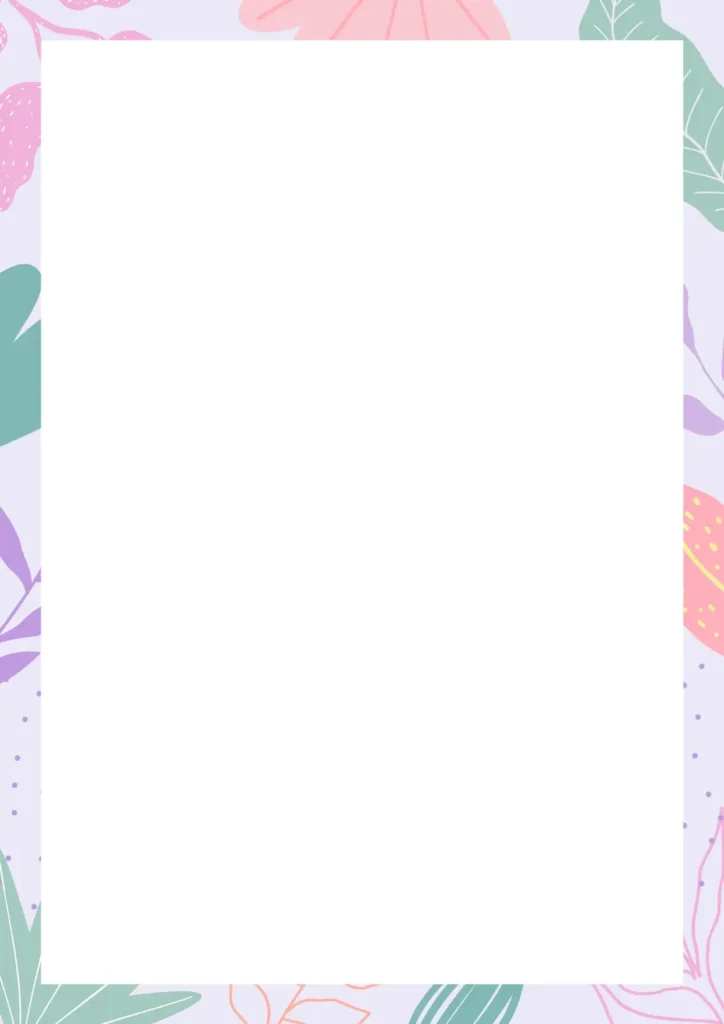
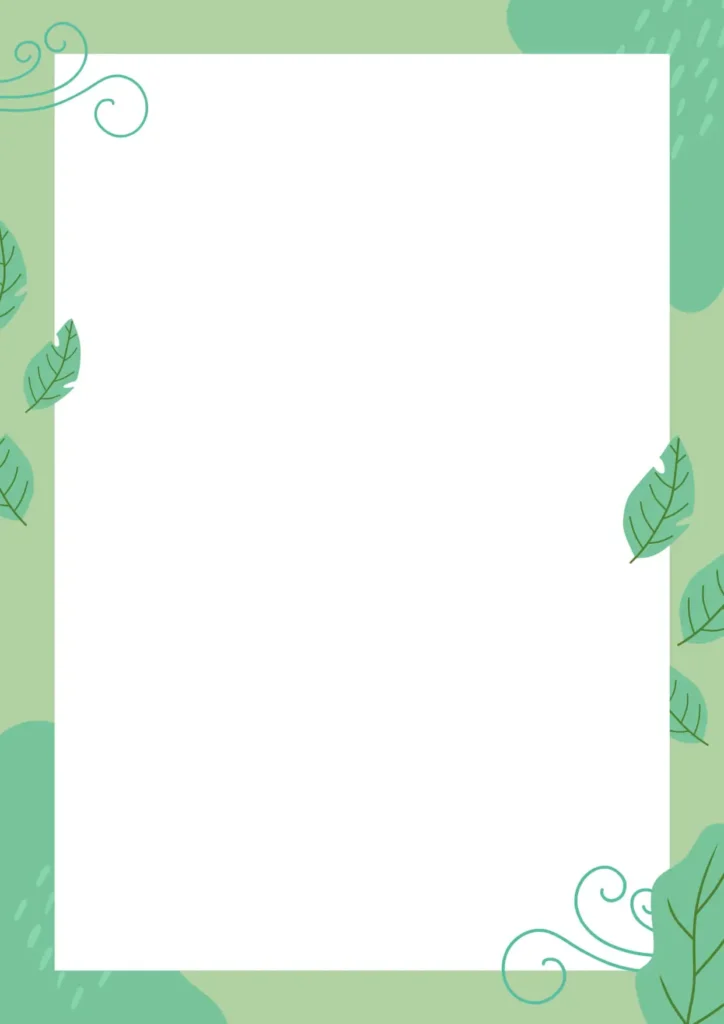
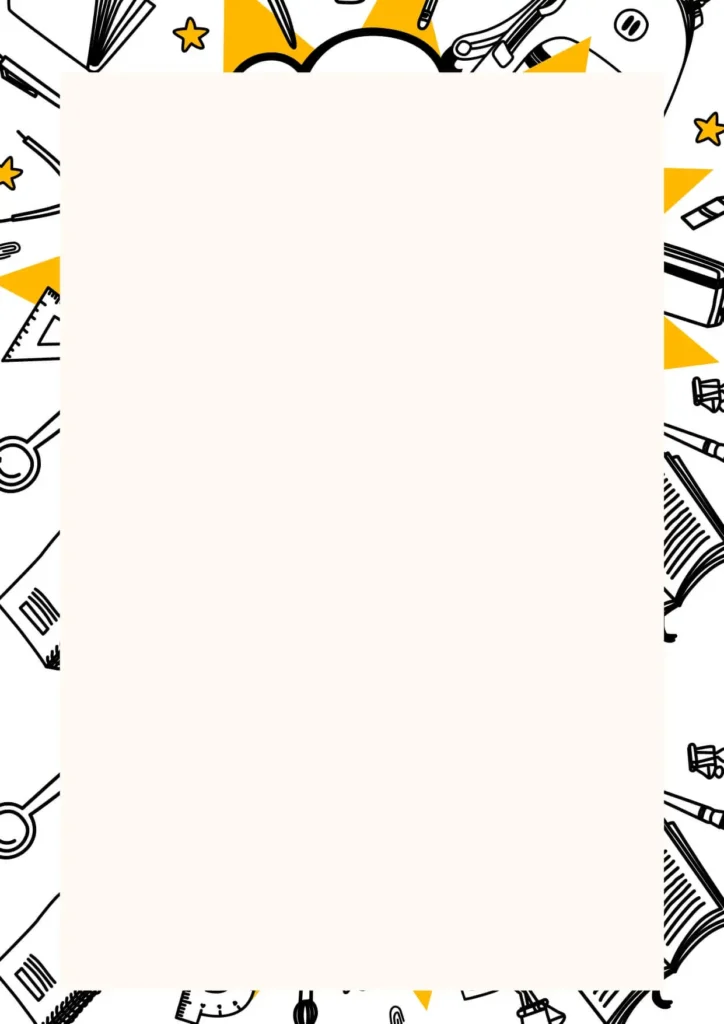
Tips To Create Border Page Designs For Projects
Here are some tips for creating a border design for a cover page:
- Choose a relevant theme: Select a theme that complements the content of your cover page. For example, if you’re designing a cover page for a travel brochure, you may want to use a border design that includes images of different destinations.
- Use high-quality images: Incorporate high-quality images or illustrations that are relevant to your theme. Make sure that they are clear and in focus, as blurry or pixelated images can detract from the overall design.
- Incorporate whitespace: Use whitespace around your border design to create balance and make it easier to read. This will also help your border design stand out and grab the reader’s attention.
- Use contrasting colors: To make your border stand out, use a color that contrasts with the background. For example, if the background is light, use a dark color for the border.
- Keep it simple: A simple, clean border design is usually more effective than a complex or cluttered one. Avoid using too many colors, shapes, or textures, as this can make your design look busy and distracting.
- Consider typography: Select a font that complements your border design and the content of your cover page. Use a font size and style that is easy to read and appropriate for the audience.
- Experiment with shapes: Consider using different shapes for your border design, such as circles, squares, or triangles. This can help create a unique and eye-catching design.
Best Tools To Create Border Page Designs For Projects
There are several tools you can use to create Border Page Designs For Projects, including:
- Microsoft Word: Microsoft Word is a popular word processing program that includes templates and design tools for creating professional-looking front pages. You can choose from a variety of pre-designed templates or create your own custom design.
- Canva: Canva is a popular online graphic design tool that offers a range of templates, graphics, and design tools for creating front page designs. It’s user-friendly and requires no prior design experience.
- Adobe InDesign: Adobe InDesign is a professional-level graphic design software that allows you to create complex designs, including front page designs for assignments. It offers a range of design tools and templates to help you create visually stunning designs.
- Google Docs: Google Docs is a web-based word processing program that offers templates and design tools for creating front page designs. You can also collaborate with others on your design in real-time.
- PowerPoint: PowerPoint is a popular presentation software that can also be used to create front page designs. It offers a range of design tools and templates, making it easy to create professional-looking designs.
Check These Blogs Also
Border Front Page Design For Project [Free MS Word Template Download]
FAQ
What is the downloaded file format?
.doc format(MS Word file)
How to edit the template?
You can edit the template using MS Word
Template size?
A4